You can setup any of your email accounts on your iPad, iPhone or iPod Touch. Like with any other email client you will need the standard email account details - username, password, incoming and outgoing server.
The username is always the same as your email address, e.g. example@example.com.
Here is how you setup your email account on the iPhone, for example (iPad and iPod Touch are quite similar):
1. Tap Mail or go to Settings > Mail, Contacts, Calendars > Accounts and choose Add Account
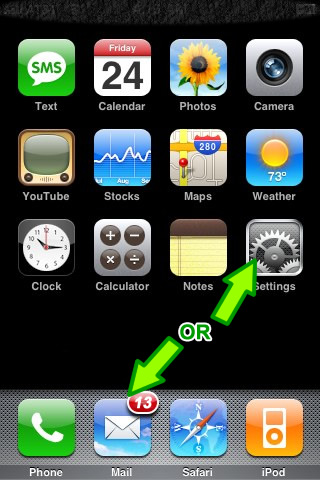
OR
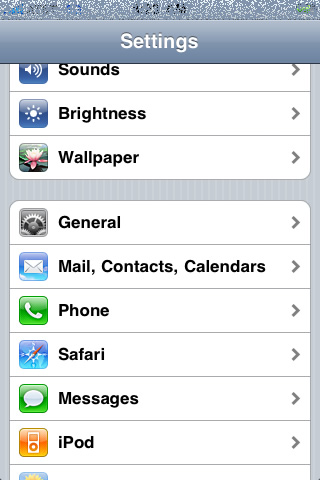
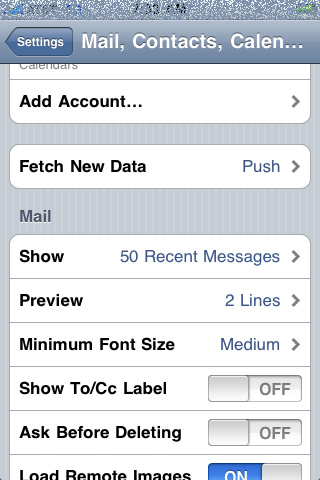
2. Choose "Other"
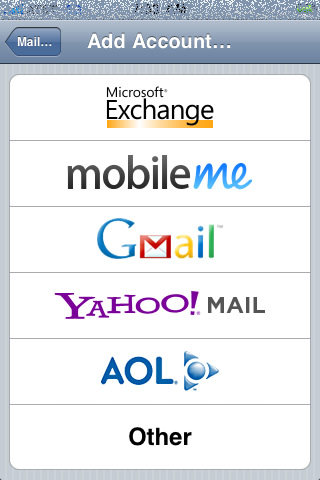
3. Select "Add Mail Account"
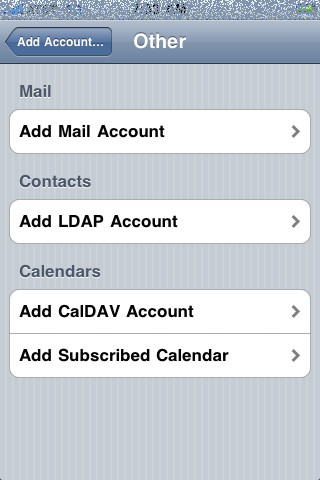
4. Enter your e-mail settings and select "save" to continue
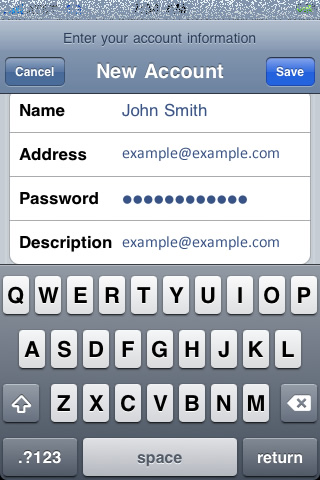
Name: enter your name
Address: enter your e-mail address
Password: enter your password
Description: enter a name for this account - usually same as your e-mail address
When ready select "save". On the next screen enter your mail server settings, including the following:
Incoming Mail Server
Host Name: enter the address of the incoming mail server (found at the bottom of the Email Manager on your hosting CP)
User Name: enter your e-mail address
Password: enter the password for this mailbox
Outgoing Mail Server
SMTP: same as incoming (found at the bottom of the Email Manager on your hosting CP)
User Name: enter your email address
Password: enter the password for this mailbox
Tap "save" to save the entered information. Your iPhone will then verify your account information.
A message may appear to notify you that the server does not support SSL and offer you to use non-SSL connection - agree to that as your mail server does not support SSL connection.
See Email server settings below;
| Secure SSL Settings (Recommended) | |
|---|---|
| Username: | Use the email account. |
| Password: | Use the email account's password. |
| Incoming Mail Server: | mail.tehillamedia.com IMAP Port: 993 POP3 Port: 995 |
| Outgoing Mail Server: | mail.tehillamedia.com SMTP Port: 465 |
| Non-SSL Settings (NOT recommended) | |
|---|---|
| Username: | Use the email account. |
| Password: | Use the email account's password. |
| Incoming Mail Server: | mail.tehillamedia.com IMAP Port: 143 POP3 Port: 110 |
| Outgoing Mail Server: | mail.tehillamedia.com SMTP Port: 25/2525 |