OBS Broadcaster Software
OBS Studio Absolutely Free! Video recording and live streaming with Wowza. Features: High-performance real-time video/audio capturing and mixing, with unlimited scenes you can switch between seamlessly via custom transitions.Intuitive audio mixer with filter functionality such as noise gate, noise suppression, and gain.
Improved and streamlined Settings panel for quickly configuring your broadcasts and recordings.Filters for video sources such as image masking, color correction, chroma/color keying, and more. Powerful and easy-to-use configuration options. Add new Sources, duplicate existing ones, and adjust their properties effortlessly. Both light and dark themes are available to fit your preference.
Download and start streaming quickly and easily on Windows, Mac or Linux.
Features

High performance real time video audio capturing and mixing. Create scenes made up of multiple sources including window captures, images, text, browser windows, webcams, capture cards and more.
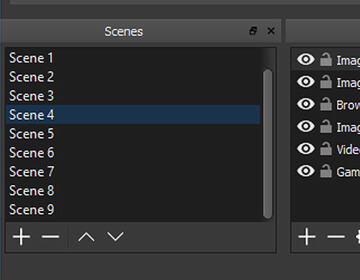
Set up an unlimited number of scenes you can switch between seamlessly via custom transitions.
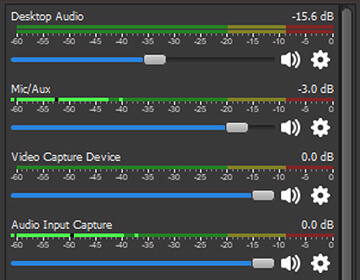
Intuitive audio mixer with per-source filters such as noise gate, noise suppression, and gain. Take full control with VST plugin support.
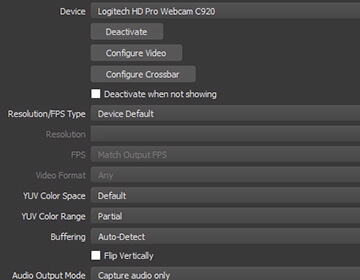
Powerful and easy to use configuration options. Add new Sources, duplicate existing ones, and adjust their properties effortlessly.
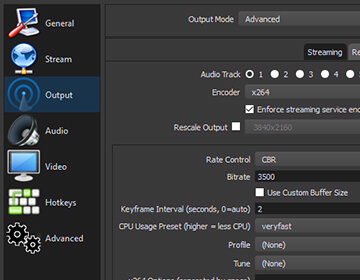
Streamlined Settings panel gives you access to a wide array of configuration options to tweak every aspect of your broadcast or recording.
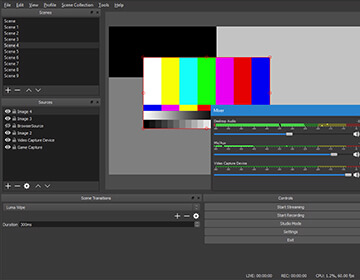
To connect to your Live StreamModular ‘Dock’ UI allows you to rearrange the layout exactly as you like. You can even pop out each individual Dock to its own window.
- Log into your Streamingaccount.
- Go to " Live Stream Connection " and locate your credentials.
- Copy the " Server URL, Stream Key, Username and Password ". This information is required to configure OBS Studio.
- Open OBS Studio.
- Open Settings and click on Stream.
- Select Stream Type as Custom Streaming Server.
- Paste the Server URL and the Stream Key in the given boxes.
- Click on Use authentication and provide OBS Studio with the username and password obtained.
- Click OK to dismiss the settings window and you will be now able to stream your videos and events with the features of OBS Studio.