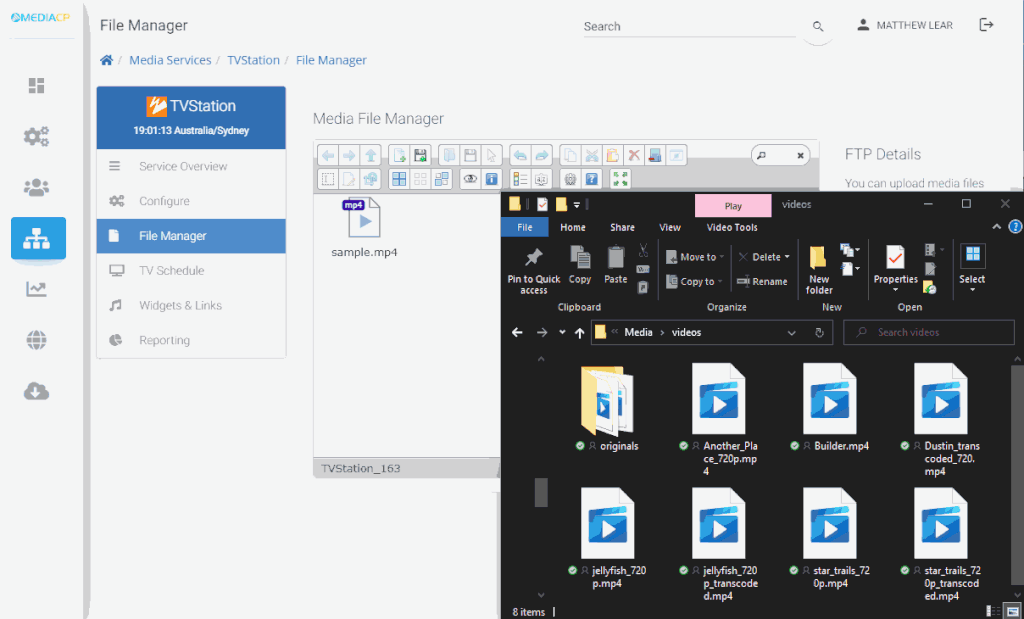For most users, it is important to ensure the encoded videos are capped to a maximum bitrate.
We recommend transcoding all files with HandBrake.fr video transcoder before you upload your files.
Step 1 Select your Media Files
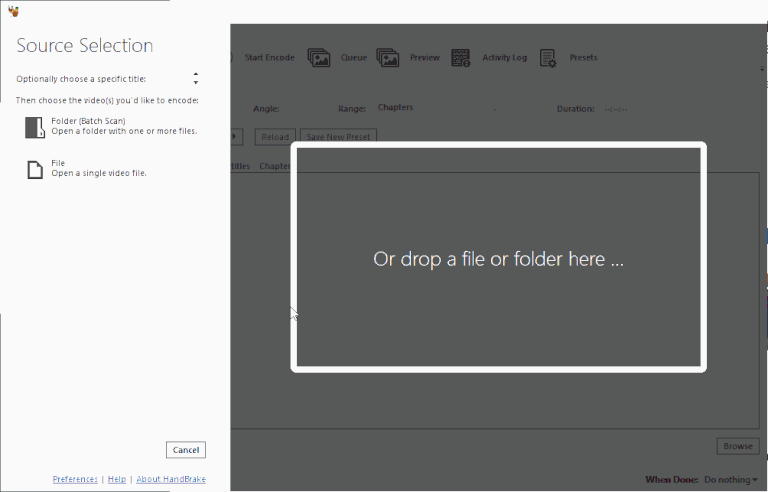
Step 1.B – Set Default Path and .mp4 file extension
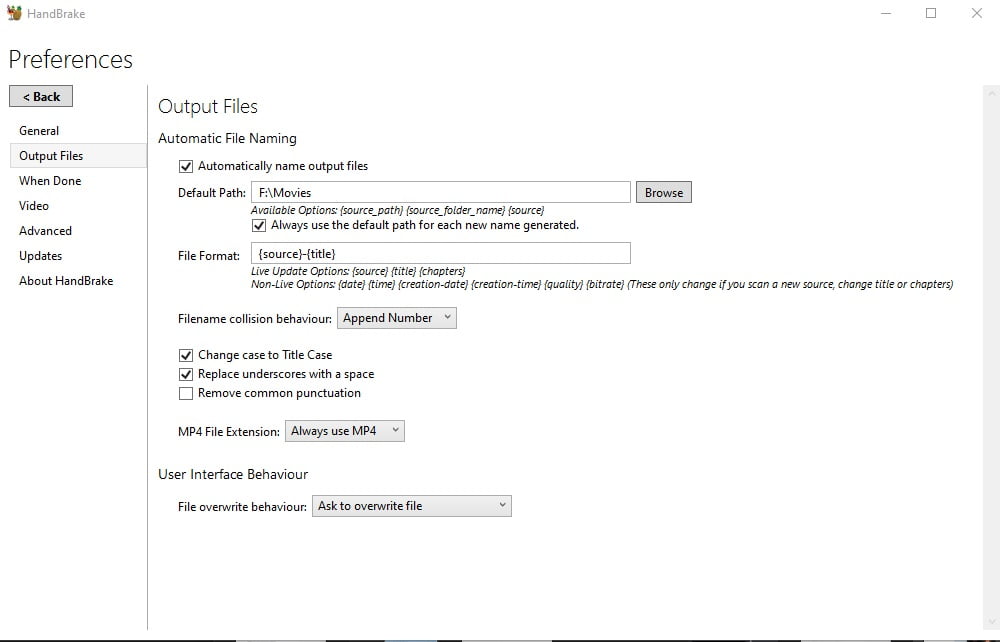
Step 1.C
Select Tools -> Preferences and set:
MP4 File Extension: Always use MP4
Also set your Default output path
Step 2.A
We recommend a Preset of either:
Vimeo Youtube 720p
Video Youtube HQ 1080p
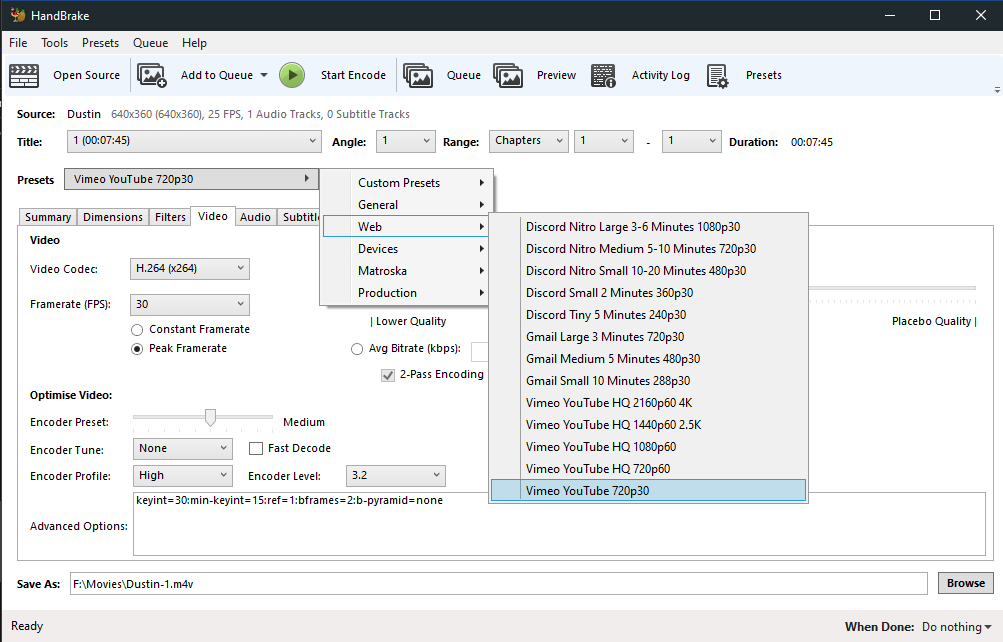
Step 3 – Set Avg Bitrate under 2400kbps
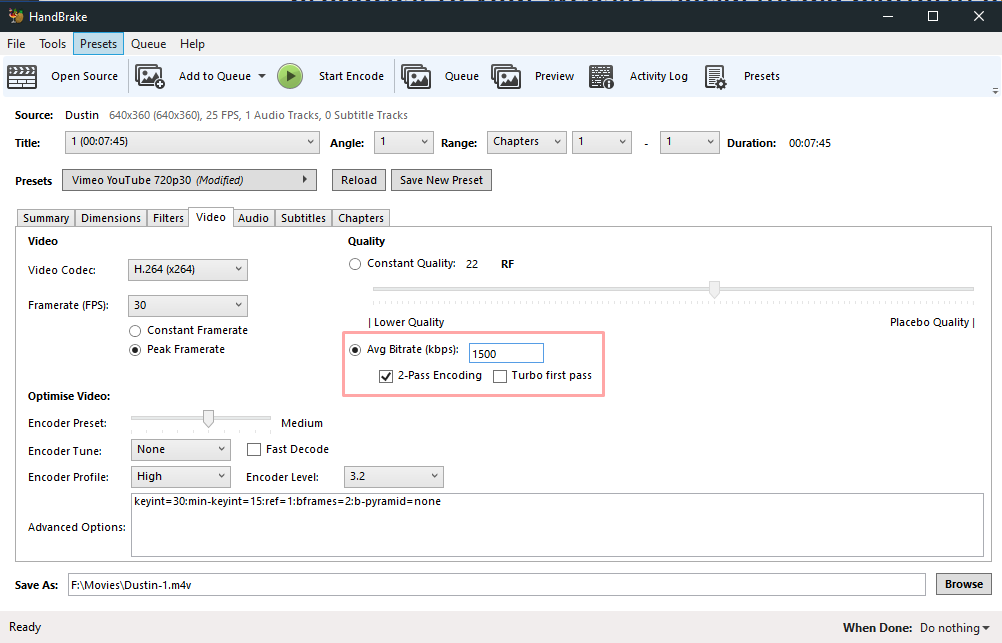
Step 4
Setting a bitrate is important to ensure your TV Station does not exceed the bitrate limit.
It is normal for the encoding bitrate to fluctuate about 10% so make sure to set the Avg Bitrate lower than your limit.
Press Browse and then set the path where you want your transcoded files to be saved.
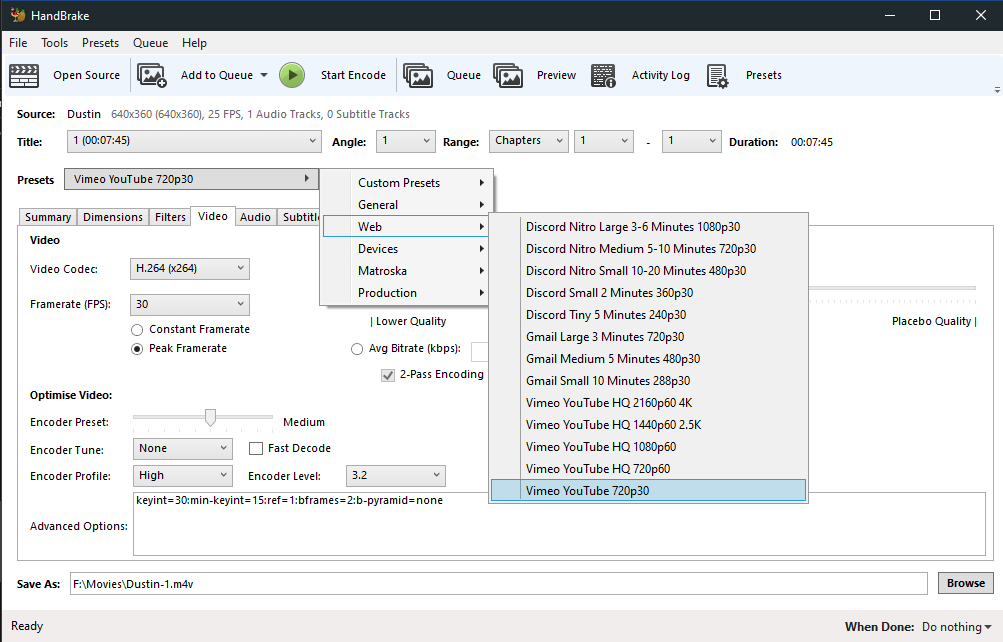
Step 5.A – Add to Queue & Encode
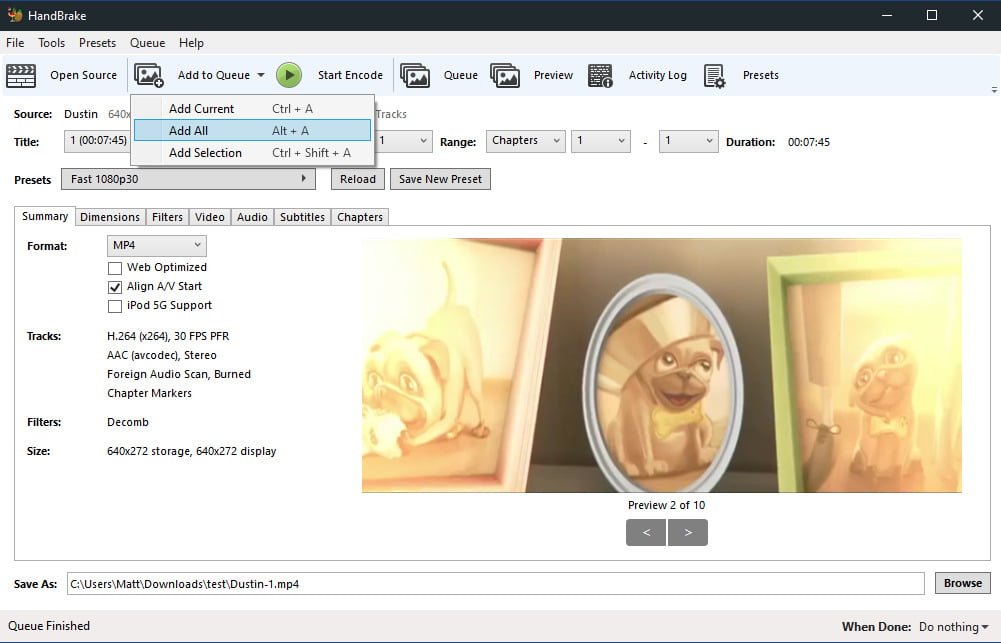
Step 6
Select Add to Queue -> Add All
Press Start Encode
Drag and drop the media files from your PC to the Media File Manager